Steam Family Sharing is a great feature. It lets you share your games with family. But sometimes, it does not work. This can be very frustrating. Don’t worry. We are here to help. In this article, we will show you how to fix this issue.
What is Steam Family Sharing?
Steam Family Sharing allows you to share your game library. You can share with up to 5 accounts. You can share on up to 10 devices. This means you and your family can enjoy games together.
Common Issues with Steam Family Sharing
Sometimes, Steam Family Sharing has problems. Here are some common issues:
- Games are not showing up.
- The shared library is not accessible.
- Error messages appear.
- Authorization problems.

Credit: www.youtube.com
How to Fix Steam Family Sharing Not Working
Now, let’s talk about how to fix these issues. Follow these simple steps:
1. Ensure Steam Guard Is Enabled
First, make sure Steam Guard is on. Steam Guard is a security feature. It protects your account. To enable Steam Guard, do this:
- Open Steam and log in.
- Go to “Steam” in the top-left corner.
- Click on “Settings.”
- Select “Account.”
- Click on “Manage Steam Guard Account Security.”
- Enable Steam Guard.
2. Authorize Shared Library
Next, you need to authorize the shared library. This allows the other account to access your games. Here is how:
- Log in to your Steam account.
- Go to “Steam” in the top-left corner.
- Click on “Settings.”
- Select “Family.”
- Check the box next to “Authorize Library Sharing on this Computer.”
- Select the accounts you want to share with.
3. Check Internet Connection
Make sure your internet connection is stable. Sometimes, a bad connection can cause problems. Try restarting your router. You can also try connecting to a different network.
4. Update Steam
Make sure your Steam client is up to date. Sometimes, an update can fix issues. To update Steam:
- Open Steam.
- Click on “Steam” in the top-left corner.
- Select “Check for Steam Client Updates.”
- If there is an update, install it.
5. Log Out And Log Back In
Sometimes, logging out and back in can fix issues. Here is how:
- Open Steam.
- Click on your username in the top-right corner.
- Select “Log Out.”
- Log back in with your credentials.
6. Reinstall Steam
If nothing else works, try reinstalling Steam. This can fix many issues. Here is how:
- First, back up your game files.
- Open “Control Panel.”
- Go to “Programs and Features.”
- Select “Steam.”
- Click on “Uninstall.”
- Download Steam from the official website.
- Install Steam again.
- Log in with your credentials.
- Restore your game files.
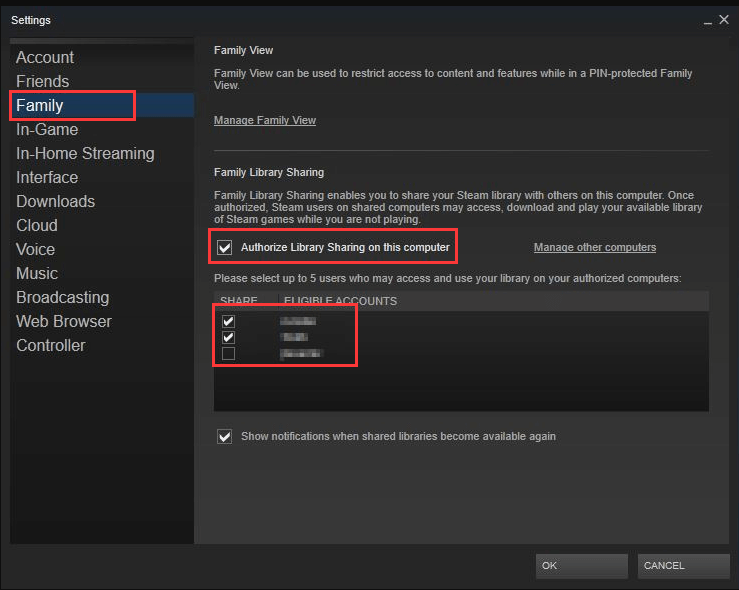
Credit: www.partitionwizard.com
Additional Tips
Here are some extra tips to help you:
- Ensure both accounts have a good internet connection.
- Make sure the game you want to share is in your library.
- Check if the game has any restrictions.
- Restart Steam after making changes.
Frequently Asked Questions
Why Is Steam Family Sharing Not Working?
Steam Family Sharing might fail due to software bugs, network issues, or account conflicts.
How Can I Fix Steam Family Sharing Issues?
Check your internet connection, update Steam, verify account settings, and ensure both accounts are linked correctly.
Why Can’t I Access Shared Games On Steam?
Shared games may be restricted if the primary account is playing or if there’s a connection problem.
What Are Common Steam Family Sharing Errors?
Common errors include “Library not available,” “Request timed out,” or “Account not linked properly. “
Conclusion
Steam Family Sharing is a great feature. It allows you to share games with family. But sometimes, it does not work. We hope this guide helps you fix the issue. Remember to follow each step carefully. If the problem persists, contact Steam Support. They can provide further assistance. Enjoy your games!