Introduction
Updating BIOS can seem difficult. But with the Gigabyte App Center, it is easy. This guide will show you how. Follow these steps to update your BIOS safely.
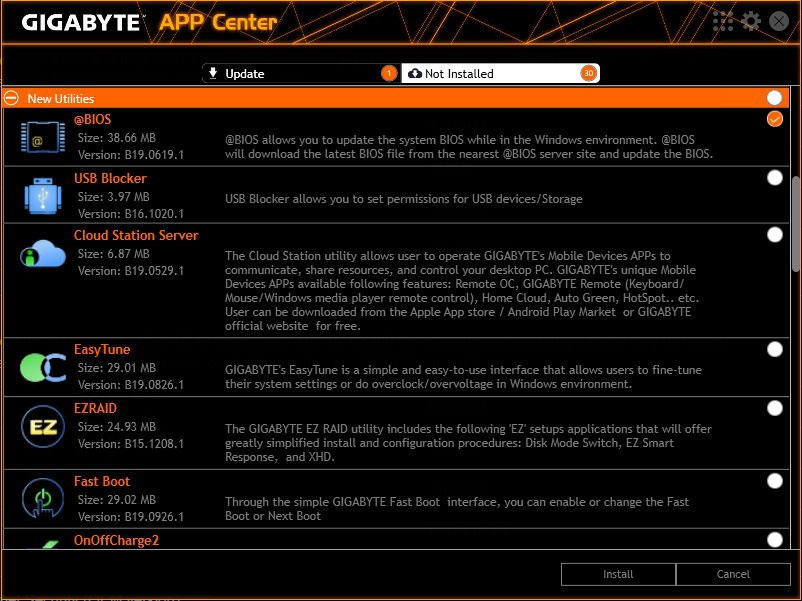
Credit: global.aorus.com
What is BIOS?
BIOS stands for Basic Input/Output System. It is software on your motherboard. BIOS helps start your computer. It checks hardware and loads the operating system. Updating BIOS can fix bugs and add features.
Why Update BIOS?
Updating BIOS can be important. It can fix problems. It can improve stability. It can add support for new hardware. But remember, only update BIOS if you need to. An incorrect update can cause issues.
What You Need
Before you start, you need a few things:
- A Gigabyte motherboard
- A stable internet connection
- A Windows operating system
- Gigabyte App Center installed
If you do not have the Gigabyte App Center, download it from the Gigabyte website.
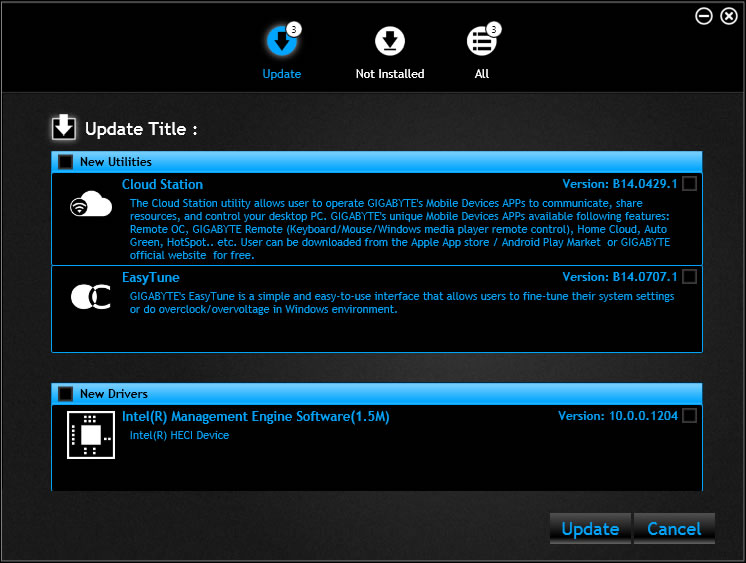
Credit: www.gigabyte.com
Steps to Update BIOS Through Gigabyte App Center
- Open Gigabyte App Center: First, open the Gigabyte App Center. You can find it in the start menu. Click on it to open.
- Find @BIOS: Inside the App Center, look for @BIOS. This is the tool you need. Click on it to open.
- Check Current BIOS Version: @BIOS will show your current BIOS version. Write it down. You need this information.
- Search for New BIOS: Click on the “Update from Server” button. @BIOS will search for new BIOS versions. This may take a few minutes.
- Select New BIOS: If a new BIOS is found, select it. Make sure it is the correct version for your motherboard.
- Download and Update: Click on the “Download and Update” button. The BIOS will download and update. Do not turn off your computer during this time.
- Restart Computer: Once the update is complete, restart your computer. Your BIOS is now updated.
Tips for a Safe BIOS Update
- Backup Your Data: Always backup your important data. This is a safety step.
- Ensure Stable Power: Make sure your computer has a stable power source. A power failure can cause problems.
- Follow Instructions: Follow the steps carefully. Do not skip any steps.
Frequently Asked Questions
What Is Gigabyte App Center?
Gigabyte App Center is software for managing Gigabyte motherboard settings and updates.
How Do I Update Bios With Gigabyte App Center?
Open Gigabyte App Center, select the BIOS update option, and follow the prompts.
Is Gigabyte App Center Free?
Yes, Gigabyte App Center is free to download and use.
Can I Update Bios Without Gigabyte App Center?
Yes, you can use BIOS settings directly or other software.
Conclusion
Updating BIOS through the Gigabyte App Center is simple. Just follow the steps. Remember to backup your data. Ensure a stable power source. Updating BIOS can improve your computer. But only do it if needed. Now, you know how to update BIOS safely.