Do you see a CPU over temperature error on your computer? This error can be scary. But don’t worry. We will help you fix it. Let’s learn how to solve this problem step by step.
What is a CPU?
CPU stands for Central Processing Unit. It is like the brain of your computer. It does all the work. When you play games, watch videos, or browse the web, the CPU is busy. Sometimes the CPU gets too hot. This is when you see the CPU over temperature error.
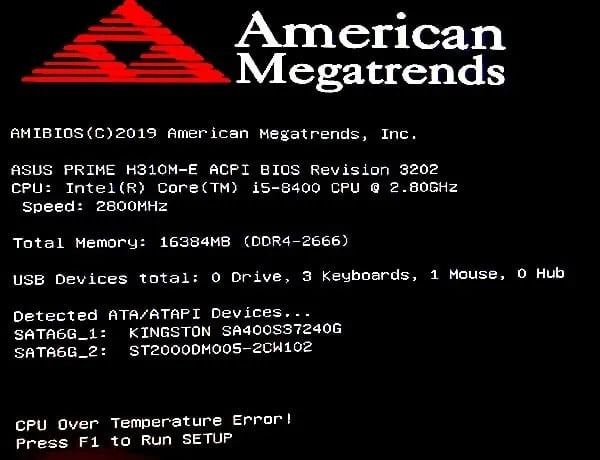
Credit: ms.codes
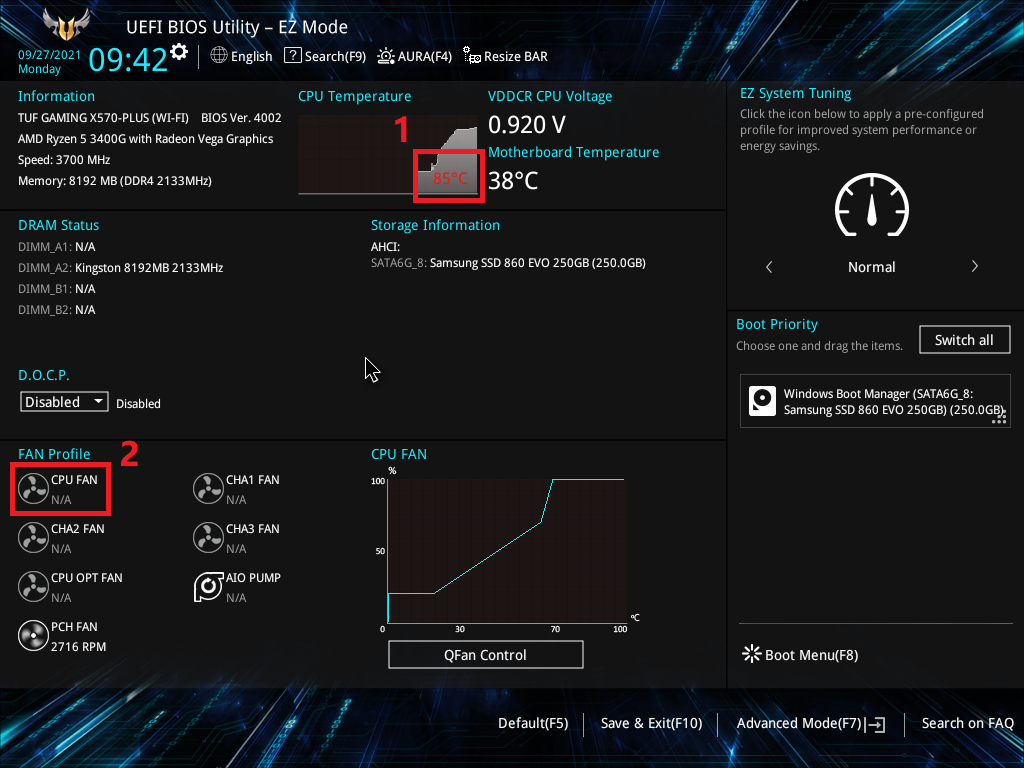
Credit: www.asus.com
Why Does the CPU Get Hot?
There are many reasons. Here are a few:
- Poor ventilation
- Dust buildup
- Old thermal paste
- Faulty fans
Let’s look at each cause and how to fix it.
Poor Ventilation
Computers need air to stay cool. If the air cannot flow, the CPU gets hot. Make sure your computer is in a cool, open space. Do not put it in a closed cabinet. Ensure there is enough space around it for air to move. This helps keep the CPU cool.
Dust Buildup
Dust can block air from moving. This makes the CPU hot. Clean your computer to remove dust. Use a can of compressed air. You can buy this at most stores. Turn off your computer. Open the case. Blow air to remove dust. Be gentle. Do not touch parts inside.
Old Thermal Paste
Thermal paste helps the CPU stay cool. Over time, it can dry up. If it is old, replace it. Follow these steps:
- Turn off your computer.
- Open the case.
- Remove the CPU cooler.
- Clean old paste from the CPU and cooler.
- Apply new thermal paste.
- Reattach the cooler.
- Close the case and turn on your computer.
Now your CPU should stay cooler.
Faulty Fans
Fans help keep the CPU cool. If they stop working, the CPU gets hot. Check if your fans are working. Listen for noise. If you hear nothing, the fan might be broken. You can replace it. Here is how:
- Turn off your computer.
- Open the case.
- Remove the broken fan.
- Install a new fan.
- Close the case and turn on your computer.
A working fan helps keep the CPU cool.
Monitor CPU Temperature
You can monitor your CPU temperature. This helps you know if it is getting too hot. There are many software tools for this. Some popular ones are:
- HWMonitor
- Core Temp
- SpeedFan
Download and install one of these tools. They will show you the temperature of your CPU. If it is too high, you need to cool it down.
Keep Your Computer Cool
Here are some tips to keep your computer cool:
- Keep it in a cool place.
- Clean it regularly.
- Ensure fans are working.
- Replace old thermal paste.
Following these tips will help you avoid the CPU over temperature error. Your computer will run smoothly and last longer.
Frequently Asked Questions
What Causes Cpu Over Temperature Error?
CPU over temperature error is caused by overheating due to poor cooling or excessive workload.
How To Fix Cpu Overheating?
Clean the CPU fan, improve ventilation, and use thermal paste to fix CPU overheating.
Can A Bad Cpu Cooler Cause Overheating?
Yes, a faulty CPU cooler can lead to overheating and cause the over temperature error.
Is Cpu Overheating Dangerous?
Yes, CPU overheating can damage hardware and reduce the lifespan of your computer.
Conclusion
The CPU over temperature error can be fixed. Check for poor ventilation, dust, old thermal paste, and faulty fans. Monitor your CPU temperature. Keep your computer clean and cool. If you follow these steps, you can solve the error. Your computer will thank you!