Have you ever tried to use the search bar in Windows 10? But it won’t let you type anything? This can be very frustrating. Don’t worry. You are not alone. Many people face this issue. It can be fixed easily. Let’s go through some simple steps to solve this problem.
Why Is This Happening?
First, let’s understand why this happens. The search bar is an important tool in Windows 10. It helps you find files, apps, and settings quickly. Sometimes, it stops working. This could be due to various reasons. It could be a minor glitch. It could be a problem with the Windows Search service. It could also be caused by corrupted files.
Restart Your Computer
The first thing to do is restart your computer. This can solve many problems. It clears temporary files and resets services. Here’s how to restart your computer:
- Click on the Start button.
- Select Power.
- Click on Restart.
Wait for your computer to restart. Once it is back on, try typing in the search bar again. If it still doesn’t work, move on to the next step.
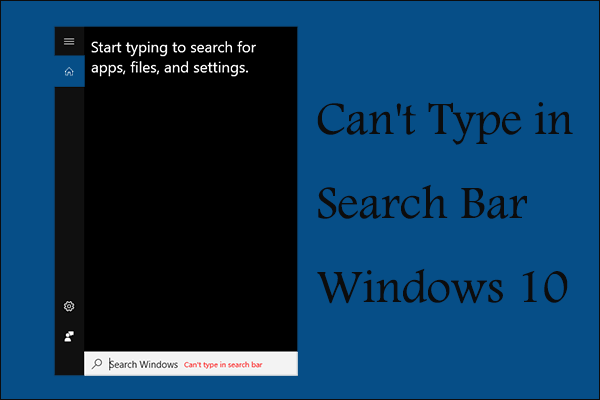
Credit: www.partitionwizard.com
Restart Windows Search Service
The Windows Search service is what makes the search bar work. Sometimes, this service stops working. Restarting it can fix the problem. Follow these steps:
- Press Ctrl + Shift + Esc to open the Task Manager.
- Click on the Services tab.
- Find WSearch in the list.
- Right-click on WSearch and select Restart.
Now, try typing in the search bar. If it still doesn’t work, don’t worry. We have more solutions to try.
Run Windows Troubleshooter
Windows has a built-in troubleshooter. It can fix many common problems. Here’s how to use it for search and indexing issues:
- Click on the Start button.
- Go to Settings (the gear icon).
- Select Update & Security.
- Click on Troubleshoot from the left menu.
- Scroll down and click on Search and Indexing.
- Click on Run the troubleshooter.
Follow the instructions on the screen. The troubleshooter will try to find and fix any problems. After it is done, try the search bar again.
Check Your Keyboard
Sometimes, the problem is with the keyboard. It might not be working properly. Here’s how to check your keyboard:
- Open a text editor like Notepad.
- Try typing in Notepad.
- If you can type in Notepad, the keyboard is fine.
If you cannot type in Notepad, try using another keyboard. If the new keyboard works, then your old one is faulty.
Update Windows 10
Keeping Windows updated can fix many issues. Here’s how to check for updates:
- Click on the Start button.
- Go to Settings (the gear icon).
- Select Update & Security.
- Click on Check for updates.
If there are any updates available, install them. After updating, restart your computer. Try the search bar again.
Reinstall Cortana
Cortana is the virtual assistant in Windows 10. It is connected to the search bar. Reinstalling Cortana can fix the search bar. Follow these steps:
- Press Windows + X and select Windows PowerShell (Admin).
- In PowerShell, type the following command and press Enter:
Get-AppxPackage -allusers Microsoft.Windows.Cortana | Foreach {Add-AppxPackage -DisableDevelopmentMode -Register "$($_.InstallLocation)\AppXManifest.xml"}
Wait for the process to complete. Restart your computer. Try the search bar again.
Check for Corrupted Files
Corrupted files can cause many problems. Windows has a tool to fix them. Here’s how to use it:
- Press Windows + X and select Windows PowerShell (Admin).
- In PowerShell, type the following command and press Enter:
sfc /scannow
Wait for the scan to complete. If any corrupted files are found, Windows will fix them. Restart your computer. Try the search bar again.

Credit: www.youtube.com
Frequently Asked Questions
Why Can’t I Type In Windows 10 Search Bar?
Sometimes, a glitch or corrupted file causes this issue.
How Do I Fix Windows 10 Search Bar Not Working?
Restart Windows Explorer or run the Search Troubleshooter.
Can Restarting My Computer Help With This Issue?
Yes, restarting often resolves minor software glitches.
Is There A Way To Reset Windows Search?
Yes, use Windows PowerShell to reset the search.
Conclusion
Not being able to type in the Windows 10 search bar is annoying. But it can be fixed. Restart your computer. Restart the Windows Search service. Run the Windows troubleshooter. Check your keyboard. Update Windows 10. Reinstall Cortana. Check for corrupted files. One of these steps should solve your problem. If all else fails, you can always contact Microsoft support. They can help you further. We hope this guide was helpful. Good luck!